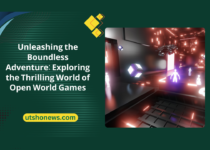The Ultimate Guide to Building Powerful Gaming PCs: Unlock Your Gaming Potential
In the realm of gaming, having a powerful and high-performance computer is essential. Gaming PCs, also known as gaming rigs, are designed specifically to handle the demanding requirements of modern video games. These specialized machines are built with top-of-the-line components that provide unparalleled gaming experiences, immersing players in breathtaking graphics, smooth gameplay, and lightning-fast performance.
As an avid gamer, I understand the importance of having a gaming PC that can keep up with the latest titles and deliver an uncompromised gaming experience. Building your own gaming rig not only allows you to customize it to your specific needs but also provides a sense of accomplishment and pride in creating a machine that is truly your own.
In this comprehensive guide, I will walk you through the process of building a powerful gaming PC, covering every aspect from selecting the right components to optimizing your system for maximum performance. Whether you’re a seasoned PC builder or a newcomer to the world of gaming rigs, this guide will equip you with the knowledge and tools to unlock your gaming potential.
The importance of building your gaming PC
While pre-built gaming PCs offer convenience, building your own rig has several advantages that should not be overlooked. First and foremost, it allows you to hand-pick every component, ensuring that your system is tailored to your specific gaming needs and budget. This level of customization is crucial for achieving optimal performance and future-proofing your investment.
Additionally, building your own gaming PC can be a rewarding and educational experience. It provides you with a deeper understanding of how computer components work together, enabling you to troubleshoot and upgrade your system more effectively in the future.
Moreover, building your own gaming rig often results in cost savings compared to purchasing a pre-built system with similar specifications. By carefully selecting components and taking advantage of sales and discounts, you can maximize the value of your investment.
Components of a powerful gaming PC
Before we dive into the specifics of each component, it’s important to understand the key elements that make up a powerful gaming PC:
- Processor (CPU): The central processing unit (CPU) is the brain of your gaming PC, responsible for executing instructions and handling computational tasks.
- Graphics Card (GPU): The graphics processing unit (GPU) is dedicated to rendering graphics and is crucial for delivering smooth and visually stunning gaming experiences.
- Random Access Memory (RAM): RAM provides temporary storage for data and instructions that the CPU and GPU need to access quickly, ensuring smooth multitasking and efficient performance.
- Storage: Solid-state drives (SSDs) and hard disk drives (HDDs) are used for storing your operating system, games, and other data.
- Power Supply Unit (PSU): The PSU provides power to all the components in your gaming PC, ensuring stable and reliable operation.
- Cooling System: Efficient cooling solutions, such as air coolers or liquid cooling systems, are essential for keeping your components running at optimal temperatures and preventing performance throttling.
- Motherboard: The motherboard is the backbone of your gaming PC, connecting all the components and providing the necessary interfaces and expansion slots.
- Case: The case houses all the components and plays a crucial role in airflow and aesthetics.
Each of these components plays a vital role in the overall performance and capabilities of your gaming PC. In the following sections, we’ll explore each component in detail, helping you make informed decisions when selecting the right parts for your build.
Choosing the right processor for gaming
The processor, or CPU, is the heart of your gaming PC, responsible for executing instructions and handling computational tasks. When it comes to gaming, the CPU plays a crucial role in managing game logic, physics calculations, and artificial intelligence (AI) processing.
When selecting a CPU for your gaming rig, there are several factors to consider:
- Core Count and Clock Speed: Modern games are designed to take advantage of multiple cores, so a CPU with a higher core count and faster clock speed will generally provide better gaming performance. However, it’s important to strike a balance between core count, clock speed, and your budget.
- Overclocking Potential: If you’re interested in pushing your CPU to its limits, look for processors with unlocked multipliers that allow for easy overclocking. This can provide a significant performance boost, but it also requires proper cooling and power delivery.
- Generation and Architecture: Newer generations of CPUs often offer improved performance and power efficiency over their predecessors. Additionally, different CPU architectures from manufacturers like Intel and AMD may perform differently in certain workloads, so it’s essential to research and compare benchmarks.
- Integrated Graphics: While dedicated graphics cards are essential for serious gaming, some CPUs come with integrated graphics processors (IGPs) that can handle less demanding tasks or provide a backup solution if your dedicated GPU fails.
When building a gaming PC, it’s generally recommended to prioritize a powerful CPU from the latest generation, as it will ensure smooth gameplay and future-proofing for upcoming titles. Additionally, consider investing in a high-quality CPU cooler to keep your processor running at optimal temperatures and enable overclocking if desired.
Selecting the best graphics card for optimal gaming performance
The graphics card, or GPU, is arguably the most critical component for gaming performance. It is responsible for rendering the stunning visuals and complex graphics that bring games to life. When choosing a graphics card for your gaming PC, there are several factors to consider:
- GPU Architecture and Performance: The GPU architecture and performance capabilities are crucial factors to consider. Look for graphics cards from reputable manufacturers like NVIDIA and AMD, and research benchmarks and reviews to understand their performance in the games you plan to play.
- VRAM (Video Random Access Memory): VRAM is dedicated memory used by the GPU to store and process graphics data. Games with higher resolutions and more detailed textures require more VRAM, so aim for a graphics card with at least 6GB of VRAM for modern gaming.
- Cooling Solution: High-performance graphics cards generate a significant amount of heat, so it’s essential to choose a card with an efficient cooling solution. Look for cards with multiple fans, vapor chamber cooling, or even liquid cooling options for the most demanding setups.
- Power Consumption and Requirements: Graphics cards can be power-hungry components, so ensure that your power supply unit (PSU) can handle the power requirements of your chosen GPU. Additionally, some high-end cards may require additional power connectors or even a dedicated power supply.
- Compatibility and Upgradability: Consider the physical size and power requirements of the graphics card to ensure compatibility with your chosen case and motherboard. Additionally, if you plan to run multiple GPUs in a multi-GPU configuration (e.g., SLI or CrossFire), make sure your motherboard and power supply can support it.
When building a gaming PC, it’s generally recommended to invest in the best graphics card your budget allows, as it will have the most significant impact on your gaming performance. However, it’s also important to balance the GPU with other components to avoid bottlenecks and ensure optimal system performance.
Understanding the importance of RAM in gaming PCs
Random Access Memory (RAM) plays a crucial role in the overall performance of your gaming PC. It acts as a temporary storage space for data and instructions that the CPU and GPU need to access quickly, ensuring smooth multitasking and efficient performance.
When selecting RAM for your gaming rig, consider the following factors:
- Capacity: The amount of RAM you need depends on the games you plan to play and your multitasking habits. Most modern games require at least 8GB of RAM, with 16GB being a more future-proof option. If you plan to run multiple applications or engage in resource-intensive tasks like video editing or 3D rendering, consider opting for 32GB or more.
- Speed: RAM speed, measured in MHz or GHz, determines how quickly data can be transferred between the RAM and other components. Faster RAM can improve overall system responsiveness and performance, especially in gaming scenarios where data needs to be loaded and accessed quickly.
- Dual-Channel or Quad-Channel Configuration: Many modern motherboards support dual-channel or quad-channel RAM configurations, which can improve performance by allowing data to be accessed simultaneously from multiple memory channels. To take advantage of this feature, make sure to install RAM in matched pairs or sets.
- Compatibility: Ensure that the RAM you choose is compatible with your motherboard and CPU. Different platforms may have specific memory requirements or limitations, so consult your motherboard’s manual or the manufacturer’s website for compatibility information.
While RAM is not the most critical component for gaming performance, having sufficient capacity and speed can prevent bottlenecks and ensure smooth multitasking. It’s generally recommended to invest in high-quality, fast RAM from reputable manufacturers to maximize your gaming PC’s potential.
Storage options for gaming PCs – HDD vs. SSD
When it comes to storage solutions for your gaming PC, you have two main options: hard disk drives (HDDs) and solid-state drives (SSDs). Each type of storage has its own advantages and disadvantages, and understanding their differences is crucial for making an informed decision.
Hard Disk Drives (HDDs):
- Capacity: HDDs typically offer larger storage capacities at a lower cost per gigabyte compared to SSDs. This makes them ideal for storing large game libraries, media files, and other data-intensive content.
- Cost-Effective: HDDs are generally more affordable than SSDs, especially when it comes to higher capacities.
- Mechanical Components: HDDs use spinning disks and moving parts, which can make them more susceptible to physical damage and potentially louder operation.
- Performance: HDDs have slower read and write speeds compared to SSDs, which can result in longer loading times and potentially slower overall system performance.
Solid-State Drives (SSDs):
- Speed: SSDs use flash memory technology, which provides significantly faster read and write speeds compared to HDDs. This results in faster boot times, quicker application loading, and improved overall system responsiveness.
- Durability: With no moving parts, SSDs are generally more resistant to physical shocks and vibrations, making them more durable and reliable.
- Power Efficiency: SSDs consume less power than HDDs, which can lead to improved battery life in laptops and lower energy costs for desktop systems.
- Capacity and Cost: While SSD capacities have been increasing, they still tend to offer less storage space per dollar compared to HDDs, especially at higher capacities.
For optimal gaming performance and overall system responsiveness, it’s recommended to use a combination of both storage solutions. Install your operating system, frequently used applications, and games on a high-performance SSD, while utilizing a larger HDD for storing media files, backups, and less frequently accessed data.
Additionally, newer technologies like NVMe SSDs and PCIe-based storage solutions offer even faster read and write speeds, further enhancing the storage performance of your gaming PC.
Power supply considerations for gaming PCs
The power supply unit (PSU) is an often overlooked but crucial component in a gaming PC. It is responsible for providing stable and reliable power to all the components in your system, ensuring they can operate at their full potential without any hiccups or instability.
When selecting a power supply for your gaming rig, consider the following factors:
- Wattage: Determine the total power requirements of all your components, including the CPU, GPU, RAM, storage devices, and any additional peripherals or expansion cards. It’s generally recommended to choose a PSU with a higher wattage rating than your system’s estimated power consumption to account for future upgrades and provide headroom for overclocking.
- Efficiency Rating: Look for power supplies with high efficiency ratings, such as 80 Plus Gold or Platinum. These PSUs waste less energy as heat, resulting in lower operating costs and improved system stability.
- Modular Design: Modular power supplies allow you to connect only the necessary cables, improving cable management and airflow within your case. Semi-modular or fully modular designs are preferred for their flexibility and tidiness.
- Voltage Rails and Protection Circuits: High-quality power supplies often feature separate voltage rails for different components, ensuring stable and consistent power delivery. Additionally, look for protection circuits like over-voltage, under-voltage, and short-circuit protection to safeguard your components.
- Reputation and Warranty: Choose a power supply from a reputable manufacturer with a proven track record for reliability and quality. Additionally, consider the warranty period, as a longer warranty can provide peace of mind and protection for your investment.
Investing in a high-quality power supply is crucial for ensuring the stability and longevity of your gaming PC. While it may be tempting to save money on this component, a poorly designed or low-quality PSU can lead to system instability, component damage, and even potential safety hazards.
Cooling solutions for gaming PCs
As you push the limits of your gaming PC’s performance, proper cooling becomes essential to prevent overheating and ensure stable operation. Inadequate cooling can lead to throttling, system crashes, and even permanent component damage.
There are various cooling solutions available for gaming PCs, each with its own advantages and considerations:
- Air Cooling:
- CPU Air Coolers: These range from compact stock coolers to large tower-style air coolers with multiple heat pipes and fans. Air coolers are generally more affordable and easier to install compared to liquid cooling solutions.
- Case Fans: Well-placed case fans can improve airflow and help dissipate heat from components like the GPU, RAM, and storage devices.
- Liquid Cooling:
- All-in-One (AIO) Liquid Coolers: AIO coolers consist of a pre-assembled pump, radiator, and tubing, making them easier to install than custom liquid cooling loops. They offer superior cooling performance compared to air coolers.
- Custom Liquid Cooling Loops: These are more complex and expensive but offer the best cooling performance. They typically involve custom components like reservoirs, pumps, radiators, and tubing, allowing for precise control and customization.
- Hybrid Cooling Solutions:
- Some high-end graphics cards and motherboards come with hybrid cooling solutions that combine air and liquid cooling components for optimal thermal management.
When choosing a cooling solution, consider factors such as noise levels, compatibility with your case and components, and your willingness to maintain and potentially upgrade the cooling system over time.
Additionally, proper cable management and case airflow optimization can significantly improve cooling efficiency by allowing unobstructed airflow within your system.
Building your gaming PC step-by-step
Now that we’ve covered the essential components and considerations, it’s time to dive into the actual process of building your gaming PC. While it may seem daunting at first, following a step-by-step approach and taking the necessary precautions can make the process smoother and more enjoyable.
- Prepare Your Workspace: Start by creating a clean, well-lit, and static-free workspace. Use an anti-static mat or a non-conductive surface to prevent electrostatic discharge (ESD) damage to your components.
- Gather Your Tools: Ensure you have the necessary tools, such as a Phillips-head screwdriver, cable ties or zip ties, and any additional tools recommended by your component manufacturers.
- Install the CPU and Cooler:
- Carefully remove the CPU from its packaging, taking note of the orientation and alignment markings.
- Apply a thin layer of thermal paste to the CPU’s integrated heat spreader (IHS) or the cooler’s base, depending on the manufacturer’s recommendations.
- Secure the CPU in the appropriate socket on the motherboard, ensuring proper alignment and locking mechanism engagement.
- Install the CPU cooler according to the manufacturer’s instructions, ensuring proper mounting and thermal paste application.
- Install the RAM:
- Locate the RAM slots on your motherboard and refer to the manual for the recommended configuration.
- Carefully insert the RAM modules into the slots, applying even pressure until they click into place.
- Mount the Motherboard:
- Install the I/O shield into the corresponding cutout in the case.
- Carefully place the motherboard into the case, aligning the rear ports with the I/O shield and securing it with the appropriate screws or standoffs.
- Install the Power Supply Unit (PSU):
- Mount the PSU in the designated location within the case, securing it with the appropriate screws or mounting mechanism.
- Install the Graphics Card:
- Remove the expansion slot covers from the case corresponding to the graphics card’s location.
- Carefully insert the graphics card into the appropriate PCIe slot on the motherboard, ensuring it is securely seated and fastened with the appropriate screws or locking mechanism.
- Connect the Power Cables:
- Connect the main 24-pin ATX power cable from the PSU to the motherboard.
- Connect the appropriate power cables (e.g., 8-pin, 6-pin) from the PSU to the graphics card and any other components that require dedicated power connections.
- Install Storage Devices:
- Mount your chosen storage devices (SSDs, HDDs) in the appropriate bays or trays within the case, securing them with the necessary screws or mounting mechanisms.
- Connect Data Cables:
- Connect the SATA data cables from the motherboard to your storage devices.
- Connect any additional data cables (e.g., USB, audio, front panel connectors) according to your case’s manual and component requirements.
- Manage Cables:
- Carefully route and secure all cables using cable ties or cable management solutions provided by your case. Proper cable management not only improves airflow but also enhances the overall aesthetics of your build.
- Install Operating System and Drivers:
- Once all components are installed and connected, power on your system and follow the on-screen prompts to install your preferred operating system (e.g., Windows, Linux).
- After the operating system installation, install the latest drivers for your components, ensuring optimal performance and compatibility.
- Stress Test and Optimize:
- Run benchmarking and stress testing tools to verify the stability and performance of your gaming PC.
- Optimize settings, update firmware, and fine-tune your system for the best gaming experience.
Remember, building a gaming PC is a rewarding process, but it requires patience, attention to detail, and a willingness to troubleshoot any issues that may arise. Don’t hesitate to consult online resources, manuals, or seek assistance from experienced builders if you encounter any difficulties.
Troubleshooting common issues during PC assembly
Even with careful planning and execution, you may encounter issues during the assembly process. Here are some common problems and troubleshooting tips:
- System Not Powering On:
- Ensure that the power supply is properly connected to the motherboard and wall outlet.
- Check that the power switch on the power supply is in the “On” position.
- Verify that the front panel connectors (power switch, reset switch, etc.) are correctly connected to the motherboard.
- No Display Output:
- Ensure that the monitor is properly connected to the graphics card (or integrated graphics if using a CPU with an iGPU).
- Check that the graphics card is firmly seated in the PCIe slot and receiving power from the PSU.
- Try reseating the RAM modules or using a different RAM slot.
- System Freezes or Crashes:
- Update BIOS/UEFI firmware to the latest version.
- Check for any loose cables or connections.
- Ensure that your cooling solutions (CPU cooler, case fans) are functioning correctly and that there are no overheating issues.
- Run a memory test to check for faulty RAM modules.
- Boot Issues:
- If the system is not booting from the desired storage device, check the BIOS/UEFI boot order settings and ensure that the correct drive is set as the primary boot device.
- If the issue persists, try disconnecting all storage devices except the one you want to boot from, and then reconnect them one by one after successful boot.
- Hardware Conflicts:
- Check for any hardware conflicts or resource sharing issues in the Device Manager.
- Update drivers for conflicting devices or try disabling them temporarily to isolate the issue.
If you encounter persistent issues, don’t hesitate to seek assistance from online communities, manufacturer support, or local computer repair shops. Troubleshooting can be a learning experience and may help you better understand the intricacies of your gaming PC.
Optimizing your gaming PC for maximum performance
Building a powerful gaming PC is just the first step; optimizing it for maximum performance is equally important. Here are some tips to help you get the most out of your gaming rig:
- Update Drivers and Software:
- Ensure that you have the latest drivers installed for your graphics card, motherboard, and other components. Outdated drivers can lead to performance issues, stability problems, and compatibility conflicts.
- Keep your operating system and software up-to-date with the latest patches and updates to address security vulnerabilities and performance improvements.
- Configure Game Settings:
- Adjust in-game settings to strike a balance between visual quality and performance. Experiment with different settings to find the optimal configuration for your hardware.
- Use benchmarking tools or in-game overlays to monitor performance metrics like frame rates, CPU and GPU usage, and temperatures.
- Overclock Responsibly:
- If your components support overclocking, you can potentially gain a performance boost by increasing clock speeds and voltages. However, overclocking should be done carefully and with proper cooling solutions in place.
- Follow reliable overclocking guides and use reputable software tools to monitor and stress-test your system’s stability.
- Manage Background Processes:
- Close unnecessary background applications and processes that may be consuming system resources and interfering with gaming performance.
- Use task manager or third-party tools to identify and manage resource-intensive processes.
- Optimize Storage:
- Defragment your hard drives regularly to improve file access times and overall system responsiveness.
- Consider upgrading to faster storage solutions like solid-state drives (SSDs) or NVMe drives for improved load times and overall system performance.
- Maintain Proper Cooling:
- Ensure that your cooling solutions (CPU cooler, case fans, etc.) are functioning correctly and keeping your components within safe temperature ranges.
- Clean your system regularly to remove dust buildup, which can impede airflow and reduce cooling efficiency.
- Customize Power Settings:
- Adjust power settings in your operating system to prioritize performance over energy savings when gaming.
- Enable features like high-performance power plans or game mode to allocate more system resources to your games.
Remember, optimizing your gaming PC is an ongoing process. As new games and software updates are released, you may need to revisit your settings and configurations to maintain optimal performance.
Must-have accessories for your gaming PC
While the core components of your gaming PC are essential for delivering top-notch performance, various accessories can enhance your overall gaming experience. Here are some must-have accessories to consider:
- Gaming Monitor:
- Invest in a high-quality gaming monitor with features like high refresh rates (120Hz or higher), low response times, and support for technologies like G-Sync or FreeSync to eliminate screen tearing and stuttering.
- Consider monitors with resolutions like 1440p or 4K for sharper and more immersive visuals.
- Gaming Keyboard and Mouse:
- Upgrade to a gaming-specific keyboard and mouse designed for improved responsiveness, precision, and customization options.
- Look for features like programmable keys, adjustable DPI settings, and ergonomic designs to enhance your gaming experience.
- Gaming Headset:
- Invest in a high-quality gaming headset with features like surround sound, noise-cancellation, and a comfortable fit for extended gaming sessions.
- Consider wireless options for added convenience and freedom of movement.
- External Storage Solutions:
- Expand your storage capacity with external hard drives or solid-state drives for backing up data, storing game libraries, or transferring files between systems.
- Look for fast transfer speeds (USB 3.0 or higher) and large capacities to accommodate your growing storage needs.
- Webcam and Streaming Equipment:
- If you plan to stream your gaming sessions or participate in online conferences, a high-quality webcam and streaming equipment like capture cards or microphones can enhance your setup.
- Gaming Chair:
- Invest in an ergonomic gaming chair designed for extended periods of sitting, providing proper lumbar support and adjustability for maximum comfort during long gaming sessions.
- Uninterruptible Power Supply (UPS):
- Protect your gaming PC and peripherals from power surges, spikes, and outages with a reliable UPS, ensuring uninterrupted gameplay and data integrity.
- Lighting and Accessories:
- Enhance the aesthetics of your gaming setup with RGB lighting solutions, custom cable extensions, and other decorative accessories to create a truly personalized and immersive gaming environment.
Remember, the accessories you choose should complement your gaming preferences, budget, and overall setup. Investing in high-quality accessories can not only enhance your gaming experience but also contribute to your comfort and productivity.
Upgrading your gaming PC for future-proofing
As technology rapidly evolves, it’s essential to consider future-proofing your gaming PC to ensure it remains capable of handling the latest games and applications. Here are some tips for upgrading your gaming rig over time:
- Upgrade Path Planning:
- When selecting components for your initial build, consider their upgrade potential and compatibility with future generations.
- Choose a motherboard and case with ample expansion slots and cooling capabilities to accommodate future upgrades.
- CPU Upgrades:
- CPUs are often the most challenging component to upgrade, as they may require a new motherboard and RAM to accommodate the latest generation.
- Monitor CPU performance and consider upgrading when it becomes a bottleneck for your gaming needs.
- GPU Upgrades:
- Graphics cards are typically easier to upgrade than CPUs, as long as your power supply and case can accommodate the new card’s size and power requirements.
- Upgrade your GPU periodically to take advantage of improved performance and new features like ray tracing or AI-enhanced graphics.
- RAM Upgrades:
- Adding more RAM or upgrading to faster memory can provide a noticeable performance boost, especially for multitasking or running memory-intensive applications.
- Consider upgrading to DDR5 RAM when it becomes widely available and compatible with your system.
- Storage Upgrades:
- Upgrade to faster storage solutions like NVMe SSDs or larger capacity HDDs as your storage needs grow.
- Consider implementing a multi-drive setup with SSDs for your operating system and frequently used applications, and HDDs for mass storage.
- Cooling System Upgrades:
- As you upgrade components, your cooling requirements may increase. Consider upgrading to more efficient air coolers or liquid cooling solutions to maintain optimal temperatures.
- Power Supply Upgrades:
- If you plan to upgrade to more power-hungry components, you may need to upgrade your power supply to ensure sufficient wattage and stable power delivery.
- Monitor and Peripheral Upgrades:
- As display technologies advance, consider upgrading your monitor to take advantage of higher resolutions, refresh rates, and new features like HDR or ultrawide aspect ratios.
- Upgrade your peripherals (keyboard, mouse, headset) periodically to benefit from improved ergonomics, responsiveness, and customization options.
By planning for upgrades and investing in future-proof components from the outset, you can extend the lifespan of your gaming PC and ensure it remains a capable and enjoyable platform for years to come.
Conclusion
Building a powerful gaming PC is a rewarding and enriching experience that allows you to unlock your full gaming potential. By carefully selecting the right components, following a step-by-step assembly process, and optimizing your system for maximum performance, you can create a gaming rig that delivers unparalleled gaming experiences.
Remember, building a gaming PC is not just about raw performance; it’s also about creating a personalized and immersive setup that reflects your gaming preferences and style. From customizing your rig with RGB lighting and unique accessories to upgrading your peripherals for enhanced comfort and control, the possibilities are endless.
As technology continues to evolve, staying up-to-date with the latest hardware and software advancements is crucial. By embracing a future-proof mindset and planning for upgrades, you can ensure that your gaming PC remains a formidable and capable platform for years to come.
Embrace the journey of building and optimizing your gaming PC, and revel in the sense of accomplishment that comes with creating a machine tailored to your gaming needs. Whether you’re a seasoned gamer or just starting your adventure, the ultimate gaming experience awaits!
If you’re ready to take your gaming experience to the next level, visit our website today and explore our extensive range of high-performance components and accessories. Our knowledgeable experts are ready to guide you through the process of building your dream gaming PC, ensuring you make informed decisions and create a rig that truly unleashes your gaming potential.
FAQs
1. What is the recommended minimum RAM for gaming? For most modern games, 8GB of RAM is considered the minimum requirement. However, for optimal performance and future-proofing, 16GB or higher is recommended.
2. Is it better to have a faster CPU or a better GPU for gaming? While both components are important, the GPU (graphics card) has a more significant impact on gaming performance than the CPU. A powerful GPU is crucial for delivering smooth frame rates and high-quality visuals.
3. Can I mix and match components from different manufacturers? Yes, you can mix and match components from different manufacturers as long as they are compatible with your motherboard and other components. However, it’s generally recommended to stick with reputable brands and do thorough research to ensure compatibility.
4. How often should I upgrade my gaming PC? The frequency of upgrades depends on your budget and performance requirements. Generally, upgrading your GPU every 2-3 years and your CPU every 4-5 years can help maintain optimal gaming performance.
5. Is it necessary to overclock my components? Overclocking is not strictly necessary, but it can provide a performance boost if done correctly. However, it also increases power consumption, heat output, and the risk of instability or component damage if not properly managed.
6. Can I reuse my old components when building a new gaming PC? Yes, you can often reuse compatible components like storage drives, power supplies, and cases from your old system when building a new gaming PC. However, it’s important to ensure that these components are still in good working condition and compatible with your new components.
7. What is the difference between an SSD and an HDD? Solid-state drives (SSDs) use flash memory and have no moving parts, offering significantly faster read and write speeds compared to traditional hard disk drives (HDDs). However, HDDs typically offer larger storage capacities at a lower cost per gigabyte.
8. How can I ensure proper cooling in my gaming PC? Proper cooling can be achieved through a combination of efficient air or liquid cooling solutions, adequate case airflow, and effective cable management. Additionally, regular maintenance, such as cleaning dust buildup, can help maintain optimal cooling performance.
9. Can I build a gaming PC on a tight budget? Yes, it’s possible to build a capable gaming PC on a tight budget by carefully selecting components, taking advantage of sales and deals, and prioritizing upgradable components. However, compromises in performance or future-proofing may be necessary.
10. What are the benefits of building my own gaming PC compared to buying a pre-built system? Building your own gaming PC offers several advantages, including complete component customization, cost savings, a deeper understanding of how the system works, and the satisfaction of creating a personalized rig tailored to your specific needs and preferences.